OmniFocus sync with FastMail using WebDAV
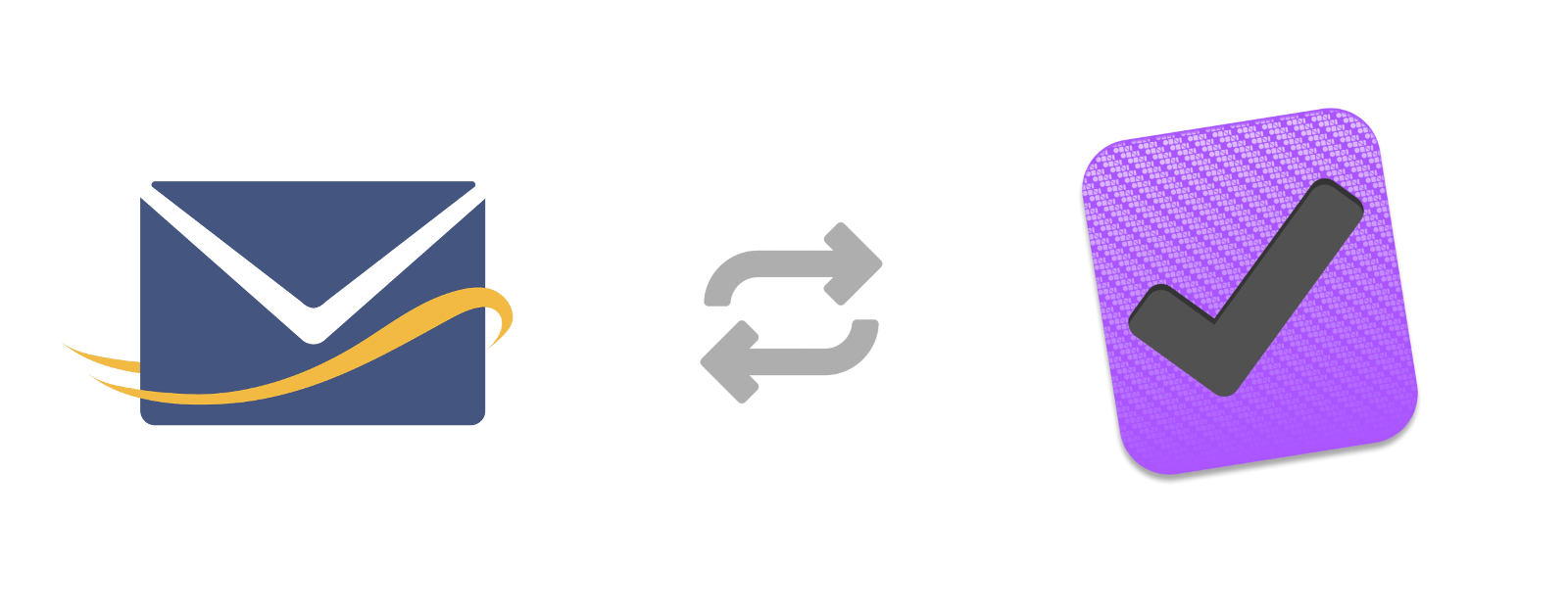
If you happen to use both OmniFocus and FastMail, you can sync your encrypted OmniFocus database using FastMail servers. It’s done via WebDAV protocol, which is available on all paid FastMail accounts.
Here’s a quick tutorial on how to set it up.
Create safe FastMail app-password
Let’s start with generating app-password for accessing WebDAV.
-
Sign to your FastMail account https://www.fastmail.com/login.
-
Go to “Settings” -> “Password & Security”.
-
Under “App Passwords” section, click the “New App Password” button.
-
Select any “Device” type, in “Access” select “Files (FTP/WebDAV)”.
-
Store the password temporarily, or just left the browser tab open for now.
Connect OmniFocus on OSX
Let’s sync the database from OSX client:
-
Open “Preferences”.
-
In “Synchronization” tab select “Advanced (WebDAV)”.
-
Put in this address:
https://webdav.fastmail.com/{username}/files/, where{username}is your FastMail login, with@char replaced with., e.g.mike.fastmail.fm. -
Click “Sync Now”.
-
You should be prompted for a password, use your normal FastMail login and the app-password previously generated.
-
If everything is fine, the app will successfully perform the first sync now.
-
Notice you didn’t provide an encryption password yet - by default, OmniFocus uses the same password both for accessing WebDAV and as an key for encrypting the database.
To set the encryption password, click “Show Sync Details…”, go to “Encryption” tab and set it there.
Connect OmniFocus on iOS
-
Open “Settings” (pull down to find it), select “Sync Method” -> “Custom (WebDAV)”.
-
Enter the same WebDAV credentials as previously on OSX: address, login, and app-password.
-
If everything went fine, you’ll be prompted for your encryption password.
Summary
That’s it! I’ve tested the setup on my account and it works flawlessly.