MacOS settings for security and productivity (updated 2020)
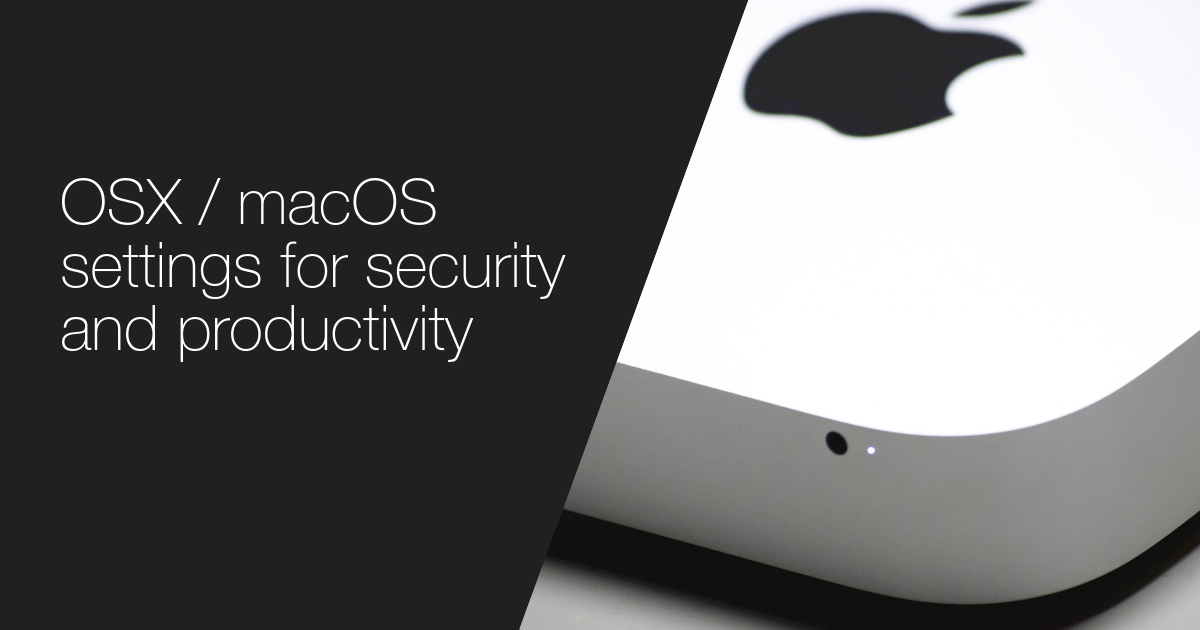
I was pretty impressed that my previous OSX install had served me for 4 years of heavy software development and daily personal use.
But a time has come for a fresh system reinstall. During the setup, I had some troubles remembering all useful system settings and tweaks I’ve made, so here’s the list for my future reference, and possible use for other power users.
Apps
Utility Apps
- Karabinier - a tool for remapping keys
- Replace CapsLock with ESC
- Switch
right commandwithright alt(for easier access to polish diacritic chars)
- Alfred (free or $25) - application launcher and a swiss army knife
- Bind
CMD + F1,CMD + F2, etc. to app activate, my most used apps are Chrome, MacVim, and iTerm - Add a task to task manager’s inbox, e.g.
inbox Buy milk - Some custom scripts, e.g.
j GR-123"command to open Jira ticket
- Bind
- Spectacle - simple window manager, organize windows using keyboard
- KeepingYouAwake - puts a coffee cup icon on the menu bar, clicking it prevents your Mac from going to sleep for an hour (modern version of Caffeine app)
- Flux - prevents your eyes from being burned in late hours
- MenuMeters
- displays system metrics (CPU, memory, network, disk usage) on menu bar
- quickly identify anomalies like zombie apps taking 100% of CPU power
- MonitorControl - software controls for monitor brightness
- BetterTouchtool - customize TouchBar icons
- UnnaturalScrollWheels - automatically enable “Natural” mouse scrolling on Apple Mouse and disable it for other mouses
Security Apps
- 1Password ($65 or $3/month) - fully featured and good looking password manager
- ClamXav ($30) - open-source antivirus, useful for scanning apps from not trusted sources
- LittleSnitch ($30) - firewall, it requires you to set rules for any new Internet connections
- Detect suspicious connections
- Block unnecessary analytics/tracking connections
- GPG Suite - GUI tools making using GPG email and files encryption easy, integrates with Mail.app
- Chrome with my favorite plugins:
- Disconnect - disables tracking/analytics/ad-network scripts
- uBlock Origin - best ad-blocking tool
- Bookolio - displays a nice list of bookmarks in empty tabs, I like it better than having the bookmarks bar always visible
Console tools
- iTerm2 - a better terminal
- Install ZSH with ohmyzsh configuration: https://github.com/ohmyzsh/ohmyzsh
- Install ZSH plugins: https://medium.com/@Clovis_app/configuration-of-a-beautiful-efficient-terminal-and-prompt-on-osx-in-7-minutes-827c29391961
- Install Popular command replacements: https://remysharp.com/2018/08/23/cli-improved
- Install FiraCode font with icons: https://github.com/ryanoasis/nerd-fonts/tree/master/patched-fonts/FiraCode
Preferences
System Preferences
- Security & Privacy
- FileVault - enable full-disk encryption
- Fix a security loophole by using hibernation instead of sleep: https://www.linkedin.com/pulse/maximizing-filevault-security-mac-os-x-matt-washchuk
- FileVault - enable full-disk encryption
- Date & Time
- Display the time with seconds
- Use a 24-hour clock
- Show day of the week
- Show date
- Keyboard
- Keyboard
- Key Repeat - Fast
- Delay Until Repeat - Short
- Use all
F1,F2, etc. keys as standard function keys- You will need to hold
Fnto use brightness/volume controls, but you can bind anything to function keys
- You will need to hold
- Text
- Disable all the auto-correct crap
- Disable accents menu on key hold, run:
defaults write -g ApplePressAndHoldEnabled -bool false
- Keyboard
- Dock
- Automatically hide and show the Dock - I use keys most of the time to change apps
- General
- Use dark menu bar and Dock
- Mouse
- Enable right click
- Accessibility
- Enable zoom on option+mousewhell
- Display
- Disable “automatically adjust brightness”
- Mission Control
- Prevent automatic desktops rearrangement preferences
Finder Preferences
- Remove unused things from the sidebar
- Advanced
- Show all file extensions
TextEdit Preferences
- Preferences
- Plain Text - make it like good old notepad
- copy & paste to get rid of text formatting
- Plain Text - make it like good old notepad
Digging deeper
Here are a few tutorials for tweaking hidden system settings. Go through them and enable those you find suitable.
OSX for hackers settings
A great set of ~100 settings for power users:
- El Capitan: https://gist.github.com/brandonb927/3195465
- Sierra: https://github.com/mathiasbynens/dotfiles/blob/master/.macos
Security guides
Complete guide on how to make MacOS more secure:
General Internet security guide:
Simple things accesible from system preferences:
-
Disable macOS services calling to Cupertino:
Block malicious domains
The list contains a huge collection of tracking / malicious / ad-network
internet addresses. Put them inside your /etc/hosts system file to block
them on DNS level.
Other references
- https://github.com/nikitavoloboev/my-mac-os/